DNN992 Settings
Infinitybox has been introducing break-through automotive wiring products since 2007. Our inTOUCH NET is one of our customers’ favorites. Adding inTOUCH NET to your system gives you smart phone and touch screen control of any electrical function on your car wired with our Infinitybox wiring system. This includes iPhones, iPads, Galaxy phones and tablets, Android tablets, Windows Surfaces and many more. We also worked with the team at Kenwood to connect their Excelon series of head units to our inTOUCH NET. Their flagship, the DNN992 is the most popular head unit used. Some customers have questions about the DNN992 settings to properly display the inTOUCH NET screens. This post is going to cover that.
You need to set up the display settings on the DNN992 to properly display the inTOUCH NET screens. Follow the instructions that came with your inTOUCH NET to connect it to the DNN992. Then follow these simple steps for the display settings.
- Enter the browser on the DNN992.
- Press the Menu button and select Settings.
- Select the Advanced tab and scroll down to the bottom.
- Set the Default Zoom Setting to Far.
- Use the Back button to get to the settings main page.
- Select Labs.
- Select the option for Fullscreen.
- Exit back to the main screen for the DNN992.
Please click here to contact our technical support team if you have questions on the DNN992 settings or anything else related to our Infinitybox wiring system.

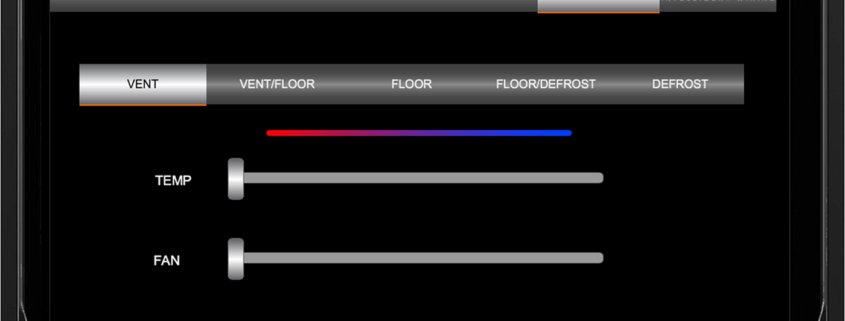 Copyright Infinitybox, LLC 2021. All Rights Reserved.
Copyright Infinitybox, LLC 2021. All Rights Reserved.  Copyright Infinitybox, LLC 2021. All Rights Reserved.
Copyright Infinitybox, LLC 2021. All Rights Reserved. 
 Copyright Infinitybox, LLC 2021. All Rights Reserved.
Copyright Infinitybox, LLC 2021. All Rights Reserved.  Copyright Infinitybox, LLC 2021. All Rights Reserved.
Copyright Infinitybox, LLC 2021. All Rights Reserved.  Copyright Infinitybox, LLC 2021. All Rights Reserved.
Copyright Infinitybox, LLC 2021. All Rights Reserved. 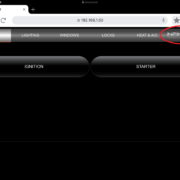 Copyright Infinitybox, LLC 2021. All Rights Reserved.
Copyright Infinitybox, LLC 2021. All Rights Reserved. 

Leave a Reply
Want to join the discussion?Feel free to contribute!