inTOUCH NET Introduction Video
Our Infinitybox system is the most powerful and flexible electrical system on the market. It can be used to wire any restoration, resto-mod, hot rod, street rod, kit car or Pro-Touring build. Over the entire range of our products and accessories, you can get complete control of the electrical system in your car. Our inTOUCH NET product gives you a whole new level of control. With inTOUCH NET, can control all of the features of your car from a smart phone or a tablet. The following inTOUCH NET Introduction Video walks through the highlights of what inTOUCH NET can do.
Scott Roth and his team at The Auto Shoppe in Vermont built an amazing 1967 Corvette with our inTOUCH NET. inTOUCH NET controls all of the functions of the car. We shot this video with Scott and the car to show off how inTOUCH NET works and what it can do. Check out inTOUCH NET in action here.
Click on this link to contact our technical support team to learn more about inTOUCH NET and how you can control your car or truck from any smart device.

 Copyright Infinitybox, LLC 2021. All Rights Reserved.
Copyright Infinitybox, LLC 2021. All Rights Reserved. 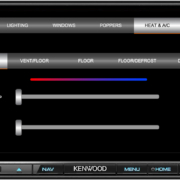 Copyright Infinitybox, LLC 2021. All Rights Reserved.
Copyright Infinitybox, LLC 2021. All Rights Reserved.