Infinitybox Programming Options
Since 2008, Infinitybox has created the most comprehensive electrical system on the market for restorations, resto-mods, street rods, kit cars, race cars and Pro-Touring builds. No other company can provide a single system to control your lighting, ignition system, starter, cooling fans, fuel pumps, power locks, power windows, alarms, security, heating & air-conditioning control, battery management and touch screen control. In addition to that, no one else can give you the options to customize the way your electrical system works like Infinitybox can. We wanted to update our menu of programming options for the Infinitybox system. This blog post is going to summarize the different ways we can tailor your system to your specific car. We strongly encourage you to review this list before you start to work through setting up a custom configuration with our team.
All of the options on this list can be added to any of our 20-Circuit Kits. We do not charge for these modifications. There are certainly options beyond this that we can evaluate for you. Please contact our technical support team with additional requirements that are not included in this blog post.
Ignition & Starter
Ignition and Starter Outputs
- The MASTERCELL inputs and POWERCELL outputs for the ignition and starter as defined on the configuration sheet that came with your kit cannot be moved. There are safety and security constraints that require that they stay in their assigned locations. The same is true for the MASTERCELL input for the Neutral Safety switch. This cannot be moved to another input.
Traditional Ignition/Starter control vs. One-Button Start
- You have two options to manage your ignition and starter outputs. These are built into all of our configurations and selecting the options requires no custom code.
- You can use a traditional keyed ignition switch with contacts for the ignition and starter. Wire the MASTERCELL inputs for Ignition and Starter to your ignition switch and connect their respective POWERCELL outputs to your Ignition system and your Starter solenoid. Click on this link for more detail on wiring your ignition switch. Also, the MASTERCELL inputs for the ignition and starter do not need to be wired to a keyed ignition switch. You can wire them to any type of switch that you like. The ignition input must be connected to a switch that latches on and off. The starter input must be wired to a momentary switch.
- You can also use our One-Button Start feature. This manages the POWERCELL outputs for the Ignition and Starter from a single momentary button. To start the engine, you press and hold the momentary button that is wired to the MASTERCELL input for the One-Button Start. This turns on the Ignition output, waits one-second then turns on the POWERCELL output for the Starter. Once the engine starts, you release the button. That turns off the starter output but leaves the Ignition output on. To shut down the car, you simply press and release the button again. Click on this link for more details.
Extra Ignition Activated Outputs
- We can program the system to turn on extra outputs with the Ignition. For example, you may want an extra output on the rear POWERCELL to turn on with the Ignition to power an amplifier and a sub-woofer. Any of the outputs defined as OPEN can be programmed to turn on and off with either the standard Ignition input or the Ignition triggered by the One-Button Start input.
Ignition-Only Outputs
- We can program specific outputs so that they can only turn on when the Ignition is on. These outputs will turn off when the ignition is turned off. For example, you could take one of the OPEN outputs on the rear POWERCELL and use that to power your back up lights. You would connect the corresponding MASTERCELL input to the switch on your transmission. When the transmission is in reverse, that would trigger the MASTERCELL input and turn on the POWERCELL output connected to the brake lights. We can program this MASTERCELL input so that the output will only turn on when the Ignition is on. That way, your reverse lights will not stay on if you leave the transmission in reverse and turn off the Ignition. By default, your turn signals are programmed using this Ignition-Only function. You cannot turn on your turn signals unless the Ignition is on.
Headlights and High-Beams
- There are several options for your Headlights and High-Beams that are pre-programmed into our standard configurations. By choosing different MASTERCELL input wires, you can get different functions for your Headlights and High-Beams. No programming changes or custom code are required to make these work.
- The standard inputs for the Headlights and High-Beams use soft-starting to turn on their respective POWERCELL outputs. This means that we gradually ramp up the POWERCELL output current over the first half of a second. This gradually applies power the lights and will minimize the in-rush current to incandescent bulbs. You can use these inputs for traditional Headlight and High-Beam bulbs or LED’s. If you are using HID Headlights or HID High-Beams, you must use the MASTERCELL inputs for the HID options. These inputs eliminate the soft-starting on the outputs. Check out this blog post for more detail.
- There is an Alternating Headlight option built into all of our standard configurations. This function lets you toggle between your Headlights and High-Beams using a momentary button. This link will get you more details.
Headlight Delays
- We can program a delay on your Headlights. This delay will keep the Headlight output on for a period of time after the switch is turned off. This delay can be set between 10 and 60 seconds.
Lighting Switch Options
- Our standard programming for Headlights, High-Beams, 4-Ways and Parking Lights is TRACK. This means that the lights will TRACK the state of the switch. When the switch is on, the output is on. When the switch is off, the output is off. We can program these MASTERCELL inputs so that the outputs TOGGLE. You would connect the MASTERCELL input to a momentary button. A momentary press of the button would turn the output on. A second momentary press of the button would turn the output off.
Turn-Signals
- The turn signal outputs must remain as outputs 1 & 2 on your front and rear POWERCELLs. These cannot be moved. You have several options for your Turn-Signals that are built into our standard configurations. These require no code changes. You simply choose the MASTERCELL inputs that you need to get the Turn-Signal set up that you want.
- Our most popular Turn-Signal option is our Mechanical Column option. That means that the MASTERCELL inputs for the Turn-Signals are controlled by the mechanism in the steering column and the are mechanically canceled when the steering wheel is returned to its normal position after completing a turn. The left and right Turn-Signals will flash as long as the switch is closed in the column.
- We also have an option called Self-Canceling Turn-Signals. To use this function, you simply choose these MASTERCELL inputs. You would only be using this function if you are building a car without a traditional Turn-Signal mechanism in the steering column. Mostly, this feature is used by customers building Factory Five Roadsters. They have momentary switches on the dash for left and right turn. The momentary switch triggers the MASTERCELL input and the POWERCELL flashes the turn signals for a period of time then self cancels. Please read this blog post for more detail on the Self-Canceling Turn-Signal feature.
Brake Lights
- Your brake lights must remain as output 3 on the rear POWERCELL if you’re using the multi-filament brake lights. You have two options for controlling your Brake Lights that are build into the standard configuration. These options require no code changes. You simply choose the MASTERCELL inputs that you need to get the Brake Light set up that you want.
- If you have a dedicated Brake Light bulb in the back of the car, you are going to choose the MASTERCELL input that is called “Brake Lights with Multi-Filament Bulbs”. This means that there is a separate bulb that works as the Brake Lights in the rear of your car. There is a quick rule of thumb that you can use. Use the “Brake Lights with Multi-Filament Bulbs” input if your turn signal lenses are amber. Please read this blog post for more detail.
- We also have a Brake Light option called “Brake Lights with 1-Filament Bulbs”. This means that there is a single filament on your Turn-Signal bulbs that acts as both the Turn-Signals and the Brake Lights. As a rule of thumb, you are going to use the MASTERCELL input for “Brake Lights with 1-Filament Bulbs” if your Turn-Signal lenses are red. Read this blog post for more details.
Theater Dimming
- Any of the OPEN outputs on your configuration sheet can be used to power your interior lights or accent lights. You simply connect the MASTERCELL input to your switch and connect the OPEN POWERCELL output to your dome lights, interior light or accent light. When the switch is on, the lights are on. This blog post will get you more detailing on wiring pin switches on doors. We can program the output that you choose for these lights to be Theater Dimmer. That means that the light will gradually fade away when the MASTERCELL input is turned off. Theater Dimming can only be programmed to OPEN outputs between outputs 1 and 8. Outputs 9 and 10 cannot be programmed to be Theater Dimmed. We have two timing options: 5 seconds and 10 seconds.
inLINK Key Fob Options
Security and Immobilizer Options
- These features require our inLINK wireless control module option. By default, pressing the LOCK button on the inLINK Key Fob enables security. The Parking Lights will flash once and the MASTERCELL inputs for the Ignition, Starter and Fuel pump will be blocked so that you cannot start the car. Pressing the UNLOCK button on the inLINK Key Fob will disable security. The Parking Lights will flash twice and the MASTERCELL inputs that control the Ignition, Starter and Fuel Pump will let you start the car. We can program these additional functions related to Security and Immobilization.
- We can program other MASTERCELL inputs to be blocked when security is enabled. For example, some customers may want to block external switches for door poppers when security is enabled. Please click on this link to see this in action.
- We can program other outputs to indicate when security is being enabled or disabled. For example, we can set the Horn output to honk once when security is enabled and twice when it is disabled.
- We can program the lock outputs on inMOTION to lock the doors when security is enabled and unlock when security is disabled. This option requires our inMOTION cell.
Door Poppers and Trunk Poppers
- The system can be programmed to control popper solenoids from the inLINK key fob. Any of the OPEN outputs on the POWERCELLs can be programmed to be controlled by inLINK. We program these outputs to be pulsed for 1-second when triggered from a button on the inLINK Key Fobs.
Express-Down Feature for Power Windows with inMOTION
- This feature requires inMOTION in addition to inLINK. We can program the system so that a press of a button on the inLINK Key Fob will express down one or multiple power windows that are powered by inMOTION.
Other OPEN Output Options
- The OPEN outputs can be used to control auxiliary functions is your car or truck. For example, these can be used to power extra lights, fuel pumps, fans, audio systems, poppers and valves. Their default action is TRACK (Input is on, output is on. Input is off, output is off.) This default is how most of our customers use these outputs. There are additional ways that these outputs can be controlled by their respective inputs.
- We can program an OPEN output to be timed. When the MASTERCELL input is turned on, the POWERCELL output will turn on for a pre-programmed time then shut off. The most common use of this option is for door or trunk poppers. We can program the timer on an OPEN output in the range of 1 to 120 seconds.
- We can program an OPEN output to TOGGLE. A momentary switch closure to the MASTERCELL input would turn the POWERCELL output. A second momentary switch closure would turn the POWERCELL output off.
- We can program a single MASTERCELL input to control multiple OPEN outputs. You can use this function to turn on several POWERCELL outputs from a single switch.
Pulse-Width Modulation (PWM)
- This is an advanced function. We can program MASTERCELL inputs to pulse-width modulate outputs 1 through 8 at a fixed duty cycle. Outputs 9 and 10 cannot be pulse-width modulated. The base frequency is 200 Hz. Duty cycles can be set between 10 and 90%. We can program multiple MASTERCELL inputs to control a single POWERCELL output at multiple PWM duty cycles. This would let you control multiple levels of brightness or fan speeds on a single POWERCELL output with different MASTERCELL inputs. Please contact Infinitybox technical support with questions about this features.
Please click on this link to get to our Custom System Configuration form.

 Copyright Infinitybox, LLC 2021. All Rights Reserved.
Copyright Infinitybox, LLC 2021. All Rights Reserved.  Copyright Infinitybox, LLC 2021. All Rights Reserved.
Copyright Infinitybox, LLC 2021. All Rights Reserved.  Copyright Infinitybox, LLC 2021. All Rights Reserved.
Copyright Infinitybox, LLC 2021. All Rights Reserved. 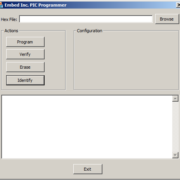 Copyright Infinitybox, LLC 2021. All Rights Reserved.
Copyright Infinitybox, LLC 2021. All Rights Reserved. 
 Copyright Infinitybox, LLC 2021. All Rights Reserved.
Copyright Infinitybox, LLC 2021. All Rights Reserved.  Copyright Infinitybox, LLC 2021. All Rights Reserved.
Copyright Infinitybox, LLC 2021. All Rights Reserved.  Copyright Infinitybox, LLC 2021. All Rights Reserved.
Copyright Infinitybox, LLC 2021. All Rights Reserved. 
Leave a Reply
Want to join the discussion?Feel free to contribute!