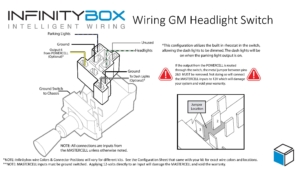Floor Mounted Dimmer Switch
When it comes to controlling lights with our Infinitybox system, you have many different options. This is especially true for your headlights and high-beams. You can see earlier blog posts about wiring headlights and high-beams by clicking these links. In most cases, you are going to use the headlight and high-beam outputs on the front POWERCELL. These are controlled by their own inputs connected to different switches on your dash or the steering column. You can also use a floor-mounted headlight dimmer switch to switch between the headlights and high-beams in your car. This blog post will show you the details.
The floor dimmer switch is designed to toggle between the headlights and high-beams. The headlight switch brought power to a common terminal on the switch. The headlights and the high-beams wired to their respective output terminals on the switch. When you turn on the headlight switch, power is applied to the dimmer switch on the floor. Pressing this switch with your foot toggles between the headlights and high-beams. When you turn off the headlight switch, there is no power at the switch so your headlights and high-beams turn off.
Wiring a floor dimmer switch is simple with the Infinitybox system. First, you are going to wire your headlight switch to the headlight input going to the MASTERCELL. Remember that the MASTERCELL inputs are ground switched. When the headlight input is switched to ground, the MASTERCELL will tell the front POWERCELL to turn on the output for the headlights. We have many different wiring diagrams showing different how to wire different headlight switches in the Resources section of our website. This link will take you to the wiring details for the most common GM-style headlight switch.
If you are going to use a dimmer switch on floor to switch between headlights and high-beams, you will not need to use the high-beam output on your front POWERCELL. This opens up this output to be used for other accessories or auxiliary functions.
Next, you are going to connect the headlight output from your front POWERCELL to the common terminal on your dimmer switch. In most cases, this is the center terminal on the switch. It may also be labeled as “From Headlight Switch”. Check the wiring diagram for your specific switch.
Next, you are going to connect the output terminals from your dimmer switch to your headlight bulbs and high-beam bulbs. The terminals on your switch should be labeled for the headlights and high-beams. Check the wiring diagram for your specific switch for more details.
Lastly, you can tap off the high-beam terminal on the dimmer switch with a wire for the high-beam indicator on your dash.
This wiring diagram shows the connection from the MASTERCELL to the headlight switch, the headlight output from the POWERCELL to the dimmer switch, the connections from the dimmer switch to the headlights & high-beams and the connection for the high-beam indicator on the dash.
You can download a PDF version of this wiring diagram by clicking this link.
Reach out to our team if you have any questions about wiring a floor dimmer switch to control your headlights and high-beams with the Infinitybox system. You can call us at (847) 232-1991 or click on this link to contact our team directly.




 Copyright Infinitybox, LLC 2021. All Rights Reserved.
Copyright Infinitybox, LLC 2021. All Rights Reserved.