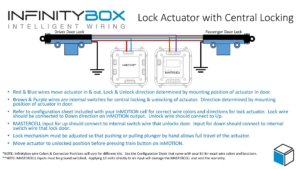System Current Draw
When you wire your car or truck with our Infinitybox system, you are adding a powerful electrical management system to your build. We do so much more than a traditional wiring harness. Our system has the power and intelligence to get you modern electrical control of your muscle car, restoration, street-rod, hot-rod, resto-mod, pro-touring car or race car. Your Infinitybox system is awake and alive continuously so that it can respond immediately when you want to start the car, pop your trunk from our inLINK key fobs or control the system from your smart phone.
Wiring your car with the Infinitybox system gets you features that you cannot get from any traditional wiring harness but it does require more care & feeding. Our system does have a parasitic draw on your battery when the car is sitting idle. This is different than a traditional box of fuses and relays that has no active electronics in it. We strongly recommend that you have a way to manage your battery for when you are not driving your car or truck. There are three ways you can do this.
First, we always recommend a disconnect switch at the battery. This is a quick and reliable way to disconnect the battery from your car’s electrical system. This is a good idea for any car, even if you are not using the Infinitybox system to wire your car. Other electronics systems that you add to your car, like electronic fuel injection systems, stereo equipment, will have parasitic draws from the battery. A disconnect will help to keep your battery voltage up when you’re not driving the car.
Second, we always recommend some kind of trickle charger or maintainer for your battery for when your car is sitting idle. This is true for any car, not just cars wired with our Infinitybox system. You have many options for maintainer chargers from brands like Battery Tender, CTEK and Schumacher. Battery maintainers keep your battery voltage at its optimum level when the car is idle. This will dramatically increase the life and reliability of your battery.
Lastly, our Infinitybox system has a unique accessory called inRESERVE. inRESERVE is our active battery management feature. The core of inRESERVE is a special latching solenoid that connects to a POWERCELL output. The Infinitybox system is always watching and monitoring the battery voltage. If the system sees the voltage start to get low, the POWERCELL sends a pulse to the special inRESERVE solenoid and disconnects all of the drain from the battery. We build a lot of safety features into this system. inRESERVE actively does its job if the battery drops below 12.3 volts, with the ignition off and stays at that level for 15 minutes. This video talks through inRESERVE in more detail.
inRESERVE also gets you the disconnect feature that we mentioned in our first point above. You can simply press the button included with your inRESERVE kit to disconnect the battery. This adds a great security feature and lets you shut down power if the car is going to be sitting for extended periods of time.
We get a lot of questions about how much current the different components in the Infinitybox system draw when idle. The MASTERCELL, POWERCELL and inMOTION cell each draw approximately 30 milliamps (0.03 amps) when they are powered up. Adding the inLINK option adds approximately 10 milliamps to the MASTERCELL draw. inVIRONMENT is in the range of 25 milliamps. inTOUCH NET will draw 200 to 250 milliamps.
Please contact our team with any questions about the idle current draw of our Infinitybox system. You can call us directly at (847) 232-1991 or you can click here to contact our team directly.

 Copyright Infinitybox, LLC 2021. All Rights Reserved.
Copyright Infinitybox, LLC 2021. All Rights Reserved.  Copyright Infinitybox, LLC 2021. All Rights Reserved.
Copyright Infinitybox, LLC 2021. All Rights Reserved.  Copyright Infinitybox, LLC 2021. All Rights Reserved.
Copyright Infinitybox, LLC 2021. All Rights Reserved. 


 Copyright Infinitybox, LLC 2021. All Rights Reserved.
Copyright Infinitybox, LLC 2021. All Rights Reserved. 
 Copyright Infinitybox, LLC 2021. All Rights Reserved.
Copyright Infinitybox, LLC 2021. All Rights Reserved.